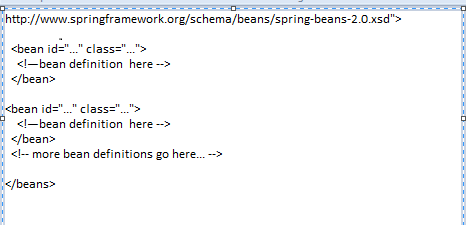IBS Interview
Questions (Face to Face 27th Feb 2014): For 4+ Experience
·
Difference between Array List & Vector.
·
Explain Spring Web MVC Flow
·
Difference between Abstract Class &
Interface.
·
Difference between Array List & Linked List.
·
Write a program which will use all the same
functions of ArrayList by using array like insertion, deletion without using
any collection methods. Means create an ArrayList using array.
·
How many ways can you create Threads?
·
Tell me real time scenarios when to extend
Thread class & when to implement runnable interface.
Which one is better? In which scenario you will prefer extending
Thread class to implement runnable interface.
They asked about some exception in
Multithreading which I had never heard.
·
There is
a class which has 2 variables Employee name (String) & Employee Id(number
).
·
(a)Write
a program (Here after read WAP as short form of
“Write a program”) by using
collection framework to sort according to the increasing order of employee Id.
Which collection will you use ?
·
(b) WAP
by using collection framework to sort according to the alphabetical or
der of
employee name. Which collection will you use?
·
How HashMap
works?
·
Difference between yield, join & sleep
methods.
·
What do you understand by immutability?
·
String
s=”Sumitav”; String s1=new String
(“Sumitav”);
·
s==s1
True/False ? Also
s.equals(s1); what will be the output ?
·
Are only strings Immutable? I told no wrapper
classes too.
I am writing a variable in an
interface by default what will be its modifiers & access types I told
“public static final” then they asked if one method is declared what will be
the access specified. I told default write answer is public.
·
Can we write a constructor inside an Interface? I told No
·
Then they asked can we write a constructor
inside abstract class. I told yes then they asked what will be the purpose of
this constructor if we cannot create object. I told for child class it will be
used by super();
abstract class
A {
A(){
}
abstract add();
}
Class B extends A {
A(){ }
add(){
sop("...");
}
}
·
Can you override the above constructor in child class?
I was not sure.
·
Can an interface have a concrete method? I told
no. Abstract class can have but not an interface.
·
What is second level cache in hibernate?
·
How you do Spring-Hibernate Integration.
·
Difference between default & private.
CapGemini Telephonic
Interview Questions on 2nd March 2014: For 4+ Experience.
·
What is Polymorphism what is the purpose.
·
What is Encapsulation? What is the purpose?
·
Flow of Struts according to your project.
·
Difference between Comparable & Comparator?
·
Difference
between Hashtable & HashMap?
·
What is difference between sendRedirect & forward?
·
What is request Dispatcher?
·
Explain JSP Lifecycle.
Accenture Telephonic Interview Questions on 10th March 2014: For 4+ Experience
·
Can you tell me the life cycle of a servlet?
·
What is the difference between a servlet & JSP?
·
Can you tell me the difference between doGet
& doPost. I told get passes data as query string so not safe.
·
Does get is faster than post? I told I am not sure.
·
What is difference between JDK & JRE?
·
How you track a session & in how many ways
can you track a session. I answered
cookies, URL rewriting & session.
·
You have a list you want to remove duplicates in
the list. How will you do that ? I told
we have to use Set because set does not allow duplication. He told that’s what
I was expecting.
·
How you compare a list of objects. I told
comparable & comparator we have & the difference between them.
·
Have you worked on front end? I told yes then
the interviewer asked how you do “pagination” in webpage. I asked pardon!!!! Question
bounced J
He asked do you understand what is pagination?
When you search in Google you search something at the bottom of the page
you find 1, 2, 3…. That is called pagination. How will you do that? I told I
think there may be some directives like JSP page directives. Just bluffed J I could not answer
might be href of splitting table. How will you develop pagination in your
application?
·
How will you debug a JavaScript .Suppose you
have developed a Web application, you have used some JavaScript to validate
your application right!!! Now you want to debug that web application, you have
written one JavaScript function but in that JavaScript function something is
going wrong. Now you have to identify the problem how will you identify? I could not tell what I told was breakpoint,
Starting server in debug mode then F5, F6, F7 etc. He told you are telling
Java. I am asking how to debug JavaScript. You have written a function it
should return either true/false how will you find out it is returning correctly
true/false?
·
In JavaScript you have written an equation that
equation is running but you don’t know that equation is returning correct value
or not how will you identify that.
·
Have you worked on any JavaScript libraries? Like
JQuery, DOJO? I told No.
·
Do you know what AJAX is? I told yes AJAX is
advancement over JavaScript we use it for auto refreshing of web pages but I
have not used.
·
How request processor is done in Struts.
·
How will it go to Action servlet?
·
In web.xml what will you define?
·
To deploy struts what will you write in web.xml?
·
Can you tell me which part of the Action class
the business logic will be?
·
Can you tell me the definition of the execute ()?
Syntax of execute () what are the signature, return type, input parameters, if
it throws exception what exception type it throws?
·
Can you give the structure of Struts-config
action tag? What will be inside? What is type generally?
·
How will you validate a form bean?
·
Have you worked in Tiles?
·
Can you describe validate & reset methods?
·
What will validate () returns?
·
Difference between Struts & Spring? What are
the differences in the flow of both Struts & Spring?
·
Can you tell the difference get & load
method in hibernate?
·
What is the difference between Sorted &
ordered Collection in Hibernate?
·
What is lazy loading in hibernate? How it is
achieved in Hibernate?
·
What is hibernate session & session factory?
·
Can we have multiple hbm files in Hibernate? How
will you manage?
·
Difference between is session object &
session lock?
·
Difference between ArrayList & Vector?
·
What is Serialization?
·
Why we need Serialization?
·
Why we use properties file?
·
Can we create objects without using new operator?
·
I have an object & I want to find out is it
a String or Integer how can we find out?
String currentObject=12;
Object obj = (Object)
currentObject;
If(obj instanceOf Integer){
String.out.println(“this Object is integer.”);
}else if(obj instanceOf
String){ String.out.println(“this Object is String.”);
}
·
What are the types of polymorphism Java Supports?
These questions were faced by my friend Sumitav Tripathy
(sumitav4job@gmail.com) & contributed to MYJAVACAFE after becoming
successful.
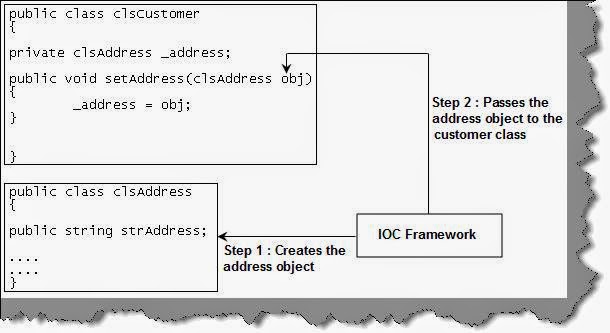 The BeanFactory interface provides an
advanced high level configuration mechanism capable of managing any type of
objects. BeanFactory provides configuration level basic functionality for IoC
implementation.
The BeanFactory interface provides an
advanced high level configuration mechanism capable of managing any type of
objects. BeanFactory provides configuration level basic functionality for IoC
implementation.